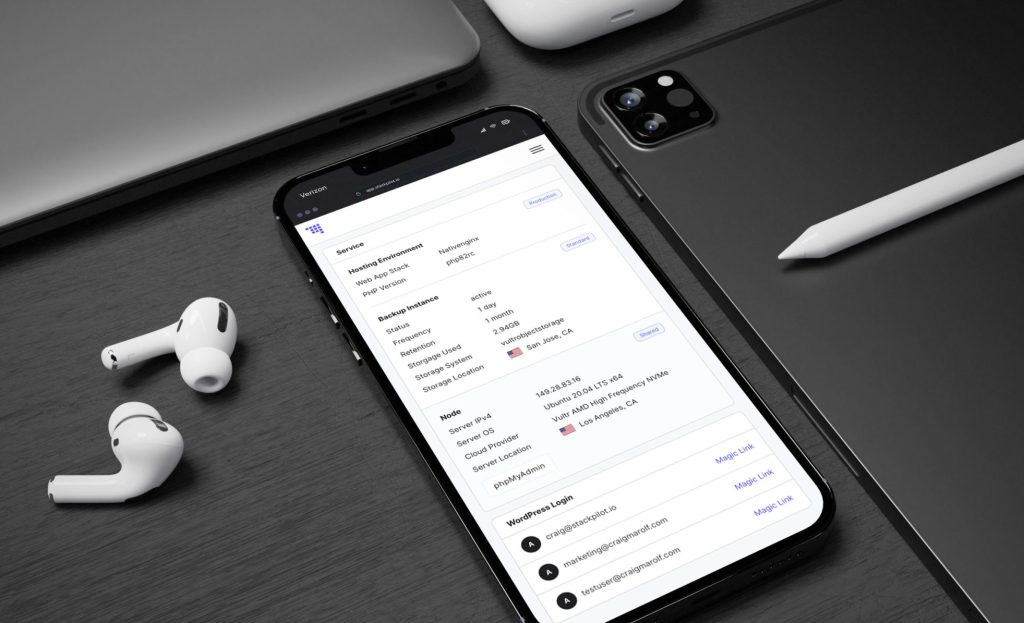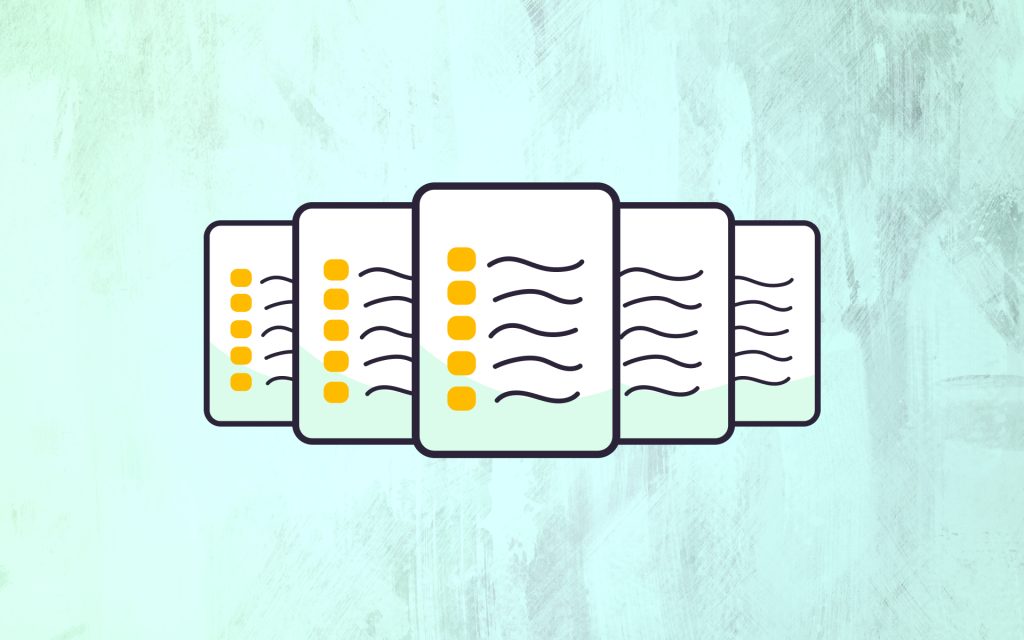Choosing the Right Data Analytics Software
In today’s data-driven business environment, the ability to analyze and visualize data effectively is crucial for making informed decisions. With numerous Business Intelligence (BI) tools available, choosing the right one for your organization can be daunting. Power BI, Tableau, and Looker are three of the most popular BI tools, each offering unique features and benefits. This post will help you understand the strengths, weaknesses, and ideal use cases for each, so you can make the best choice for your business.
Overview of Power BI, Tableau, and Looker
Before diving into the detailed comparison, let’s briefly introduce each of these tools:
Power BI is a Microsoft product known for its robust integration with other Microsoft services like Excel, Azure, and SQL Server. It offers a user-friendly interface with powerful data visualization and reporting capabilities. Power BI is often praised for its affordability and ease of use, particularly for organizations already embedded in the Microsoft ecosystem.
Tableau is a leading data visualization tool that excels in creating detailed and interactive visualizations. It’s highly flexible, allowing users to connect to a wide range of data sources and create customized dashboards with ease. Tableau is well-regarded for its ability to handle large datasets and complex queries, making it a favorite among data analysts and BI professionals.
Looker is a relatively newer entrant in the BI market, but it’s quickly gained traction due to its modern approach to data analytics. Acquired by Google Cloud, Looker is known for its strong data modeling capabilities and its integration with cloud-based data warehouses. Looker focuses on providing a unified data experience, with a strong emphasis on creating data models that can be reused across the organization.
Detailed Comparison
Let’s break down these tools across several key parameters to see how they stack up against each other.
1. Data Visualization and Reporting
- Power BI: Power BI offers a wide variety of visualizations out of the box, with the ability to create custom visuals using the Power BI Custom Visuals SDK. Its drag-and-drop interface makes it easy to build reports, and its integration with Microsoft Excel allows for seamless data manipulation and analysis. Power BI also supports interactive dashboards, which can be shared within the organization or externally.
- Tableau: Tableau is renowned for its superior data visualization capabilities. It offers a wide range of charts, graphs, and maps that are highly customizable. Tableau’s interface is intuitive, allowing users to drag and drop data fields to create complex visualizations quickly. Tableau’s storytelling feature enables users to build interactive narratives with their data, making it a powerful tool for presentations.
- Looker: Looker takes a slightly different approach by focusing on data exploration and ad-hoc analysis. While its visualization capabilities are not as advanced as Tableau’s, Looker excels in creating dynamic, real-time dashboards that are highly customizable. Looker integrates directly with your database, which means it always works with live data, offering real-time insights without the need for data extracts.
Verdict: If your primary need is advanced and highly customizable visualizations, Tableau is the best option. Power BI provides solid visualization capabilities with a user-friendly interface, making it ideal for businesses embedded in the Microsoft ecosystem. Looker, while less focused on visualization, offers strong real-time data exploration features.
2. Ease of Use
- Power BI: Power BI is known for its ease of use, especially for those familiar with Microsoft products. The interface is intuitive, and creating reports is straightforward, thanks to the drag-and-drop functionality. Power BI also offers a strong community and extensive documentation, making it easier for new users to learn.
- Tableau: Tableau is also user-friendly but has a steeper learning curve compared to Power BI. While it’s relatively easy to create basic visualizations, mastering Tableau’s advanced features requires time and training. However, once you get the hang of it, Tableau is incredibly powerful and flexible.
- Looker: Looker’s interface is clean and modern, but it’s more geared towards users with some technical expertise. The tool’s power lies in its data modeling capabilities, which require a good understanding of SQL. For non-technical users, Looker might seem less intuitive at first, but it offers extensive training resources to help users get up to speed.
Verdict: Power BI is the most user-friendly, especially for those already familiar with Microsoft products. Tableau offers powerful features but requires a steeper learning curve. Looker is best suited for organizations with a technical team that can leverage its advanced data modeling capabilities.
3. Integration and Connectivity
- Power BI: Power BI integrates seamlessly with other Microsoft products like Azure, Excel, and SQL Server, making it a natural choice for businesses already using these tools. It also supports a wide range of data sources, including cloud services like Salesforce, Google Analytics, and more. The integration with Microsoft services is a significant advantage for organizations looking for a unified ecosystem.
- Tableau: Tableau also offers extensive integration options, supporting numerous data connectors, including cloud services, databases, and spreadsheets. Tableau’s flexibility in connecting to various data sources is one of its key strengths. Additionally, Tableau’s ability to blend data from different sources is highly regarded.
- Looker: Looker is designed with a cloud-first approach, integrating seamlessly with cloud-based data warehouses like BigQuery, Redshift, and Snowflake. It also supports other SQL databases, making it highly versatile in terms of connectivity. Looker’s strength lies in its ability to leverage modern cloud architecture for real-time data analysis.
Verdict: Power BI excels in integration with Microsoft products, making it ideal for businesses within that ecosystem. Tableau offers the most extensive range of connectors, making it highly flexible. Looker is perfect for organizations looking to leverage cloud-based data warehouses for real-time insights.
4. Pricing
- Power BI: Power BI offers a free version with basic features, which is ideal for small teams or individuals. The Pro version costs $10 per user per month, which adds advanced features like data collaboration and sharing. For larger organizations, Power BI Premium is available, starting at $20 per user per month or $4,995 per capacity per month, which provides additional enterprise-level features.
- Tableau: Tableau’s pricing is on the higher end. Tableau Creator, which includes Tableau Desktop, costs $70 per user per month. Tableau Explorer, designed for those who need some self-service analytics, costs $42 per user per month. Tableau Viewer, which is for users who need to access dashboards and visualizations, costs $15 per user per month. Tableau also offers enterprise-level pricing for larger organizations.
- Looker: Looker’s pricing model is custom and based on factors like the number of users, data volume, and the specific deployment needs of the organization. This often makes Looker more expensive than Power BI or Tableau, especially for smaller businesses. However, Looker’s pricing structure is designed to scale with your organization, making it a viable option for growing businesses.
Verdict: Power BI offers the most affordable pricing, making it accessible to small businesses and teams. Tableau, while more expensive, offers robust features that justify the cost for those who need advanced analytics. Looker is generally the most expensive but offers pricing flexibility that scales with your business needs.
5. Community and Support
- Power BI: Power BI has a large and active user community, backed by extensive resources, tutorials, and forums provided by Microsoft. The Power BI community is known for being helpful, with plenty of user-generated content available online. Microsoft also offers professional support for its paid versions.
- Tableau: Tableau also has a vibrant user community, with numerous forums, user groups, and online resources. Tableau’s support is highly rated, offering both standard and premium support plans. The Tableau community is known for its innovation, with many users sharing creative uses of the platform.
- Looker: Looker’s community is smaller but growing, particularly after its acquisition by Google Cloud. Looker offers extensive documentation and resources, and as part of Google Cloud, it benefits from Google’s customer support infrastructure. However, the user community is not as large or as active as that of Power BI or Tableau.
Verdict: Power BI and Tableau both have large, active communities and robust support options, making them great choices for users who value community engagement. Looker’s community is smaller but benefits from Google’s backing, offering strong support and resources.
Pros and Cons
Power BI Pros
- Affordable pricing with a free version available.
- Seamless integration with Microsoft products.
- User-friendly interface, ideal for beginners.
- Strong community support and extensive documentation.
Power BI Cons
- Limited customization compared to Tableau.
- Performance can be slower with large datasets.
- Steeper costs for premium features.
Tableau Pros
- Best-in-class visualization capabilities.
- Highly flexible and customizable.
- Supports a wide range of data sources.
- Strong community and extensive learning resources.
Tableau Cons
- Higher cost compared to Power BI.
- Steeper learning curve, especially for beginners.
- Requires additional training for advanced features.
Looker Pros
- Real-time data analysis with strong cloud integration.
- Excellent for data modeling and exploration.
- Scalable pricing model tailored to business needs.
- Backed by Google Cloud, ensuring reliability and support.
Looker Cons
- More expensive, especially for small businesses.
- Less intuitive for non-technical users.
- Smaller community compared to Power BI and Tableau.
Use Case Scenarios
- Power BI: Ideal for small to medium-sized businesses, particularly those that are heavily invested in the Microsoft ecosystem. It’s perfect for organizations looking for an affordable, user-friendly BI tool that integrates well with other Microsoft products.
- Tableau: Best suited for organizations that need advanced data visualization and are willing to invest in a more expensive tool with a steeper learning curve. Tableau is ideal for data-driven companies that require detailed, customizable dashboards and have the resources to train their teams.
- Looker: Perfect for companies looking to leverage cloud-based data solutions and needing real-time insights. Looker is well-suited for tech-savvy teams who prioritize data modeling and exploration and are comfortable with a higher price point for scalable, cloud-first solutions.
Final Recommendations
Choosing between Power BI, Tableau, and Looker depends largely on your organization’s specific needs, technical expertise, and budget.
- Choose Power BI if: You’re looking for a cost-effective, user-friendly BI tool with strong Microsoft integration and community support.
- Choose Tableau if: You need a powerful, flexible data visualization tool and are willing to invest in training and higher costs.
- Choose Looker if: You prioritize cloud-based, real-time data analytics and have a technically proficient team that can take full advantage of Looker’s data modeling capabilities.